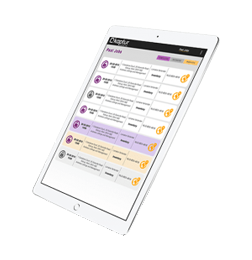-
https://www.loom.com/share/ea0ade4a0d9c4f629121b7c9bd03a416
-
From the screen [Job Checklist] there is a section for [Rooms]. This is where you can build your room list and view existing room...
-
From the home dashboard, select 'Jobs', search for your Job, and select. A pop up will prompt to set up rooms or t...
-
From your dashboard choose 'My Details' Click on the 'Users' Tab at the top of the screen and click on '...
-
Navigate to the Report signature screen Tenant signature box select the tenant name from the dropdown, To add tenant select &...
-
You may receive a link by email to set up a new log in . You will only be asked to do this once. Click on the [Set up my ...
-
Tickets release Tuesday 3 December Create a job screen – there is now a new field to note when the job was created. This field is...
-
If you are still in the property then you can just delete the wrong picture and retake the new one. If you have already uploade...
-
This is done once you have uploaded the completed job from the mobile device into KMS, quality checked it so it is ready to send to...
-
Ticket Release Notes 28 March 2025 [JOBS] When setting up a job and selecting [Copy Data from a previous job], there will sometim...